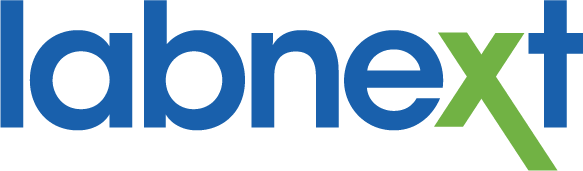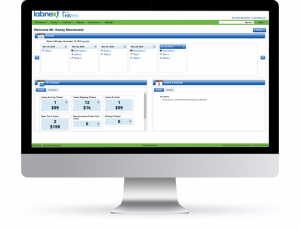Payment Processing
Did you know that Labnext has integrated payment processing? You can process credit card transactions automatically as part of the standard payment posting workflow.
You can also save card details for future transactions. And, accounts can be setup to pay their balance off on a specific day each month.
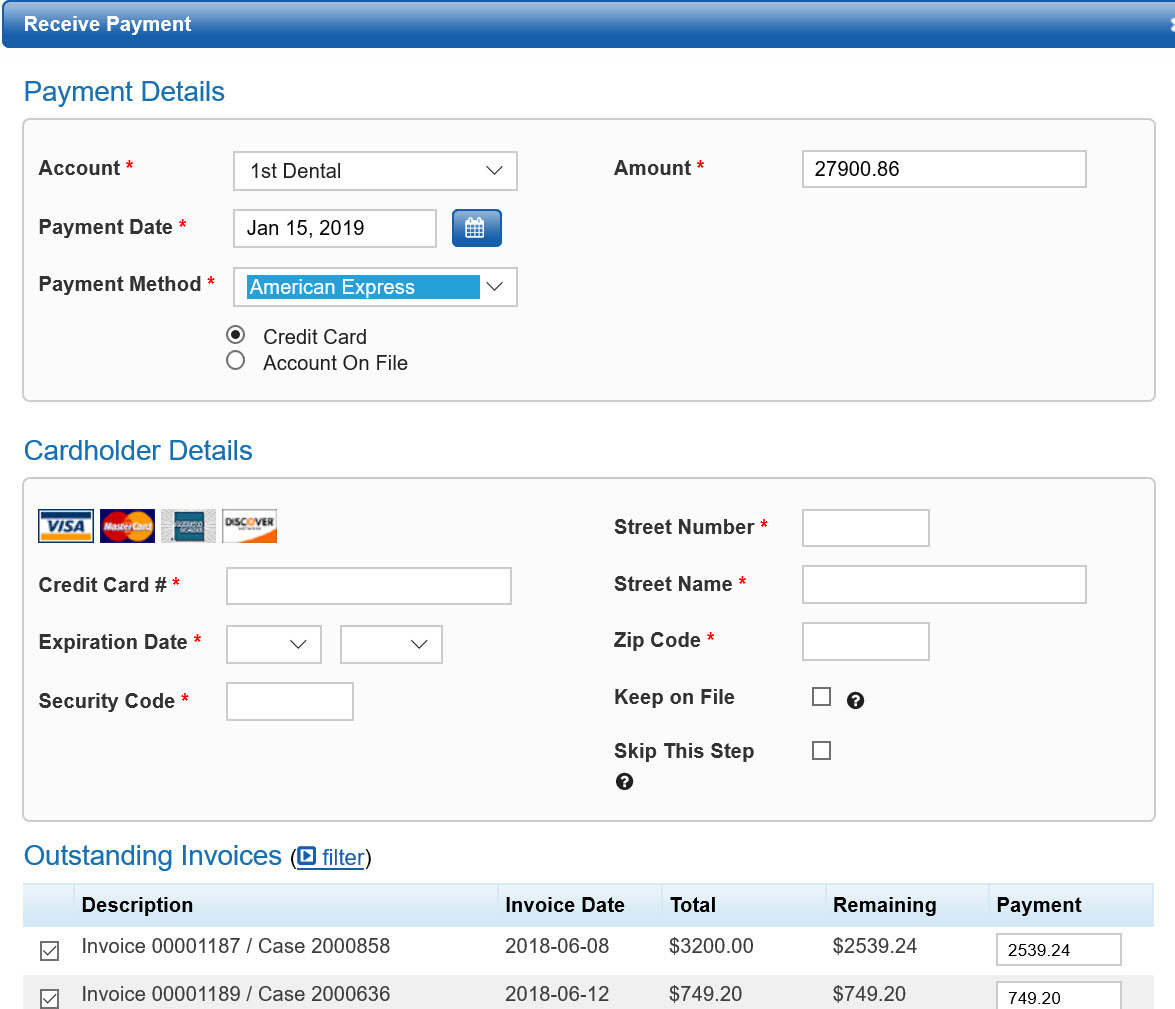
Case Creation
We recently updated the pop-up window for Components and Enclosures on the case creation screen. Now the pop-up windows include a search function which makes navigating long lists easier.
A small change to make case entry more efficient for your lab.
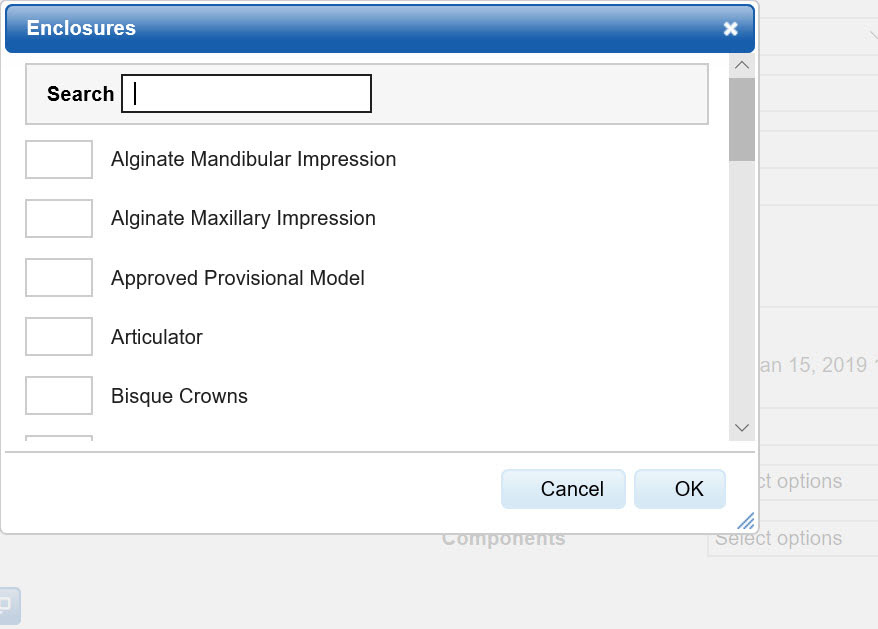
Remakes
Labnext allows you to track cases that must be remade to give you visibility into manufacturing issues. This visibility includes:
- Reasons for remakes
- Accounts with remakes
- Procedures with remakes
- Cost of remakes
Labnext supports two types of remakes: Internal and External. Internal remakes are those that happen while the case is being fabricated. External remakes are those that happen after the case has been closed/invoiced – likely those reported by the customer.
External Remakes
The external remake functionality in Labnext allows you to identify trends by account and the financial impact.
To create an external remake case:
- Go to the invoiced case (be sure that you are viewing the case, not the invoice).
- From the Actions menu select Remake Case.
- Select the reason why this case is being remade.
- Select the procedure(s) from the original case that needs to be remade.
- For multi-procedure cases, you may not be remaking the entire case.
- Click the Save button.
- You will be directed to create a new case for the work to be remade
- Complete the case details and click the Submit Case button. A new case will be created with a new ID and the two cases will be linked together.
Internal Remakes
An internal remake allows you to reschedule the case and track the reasons for the remake. Tracking internal remakes allows you to identify trends such as regular mechanical malfunctions or technician errors. This option is available in the Labnext Productivity module.
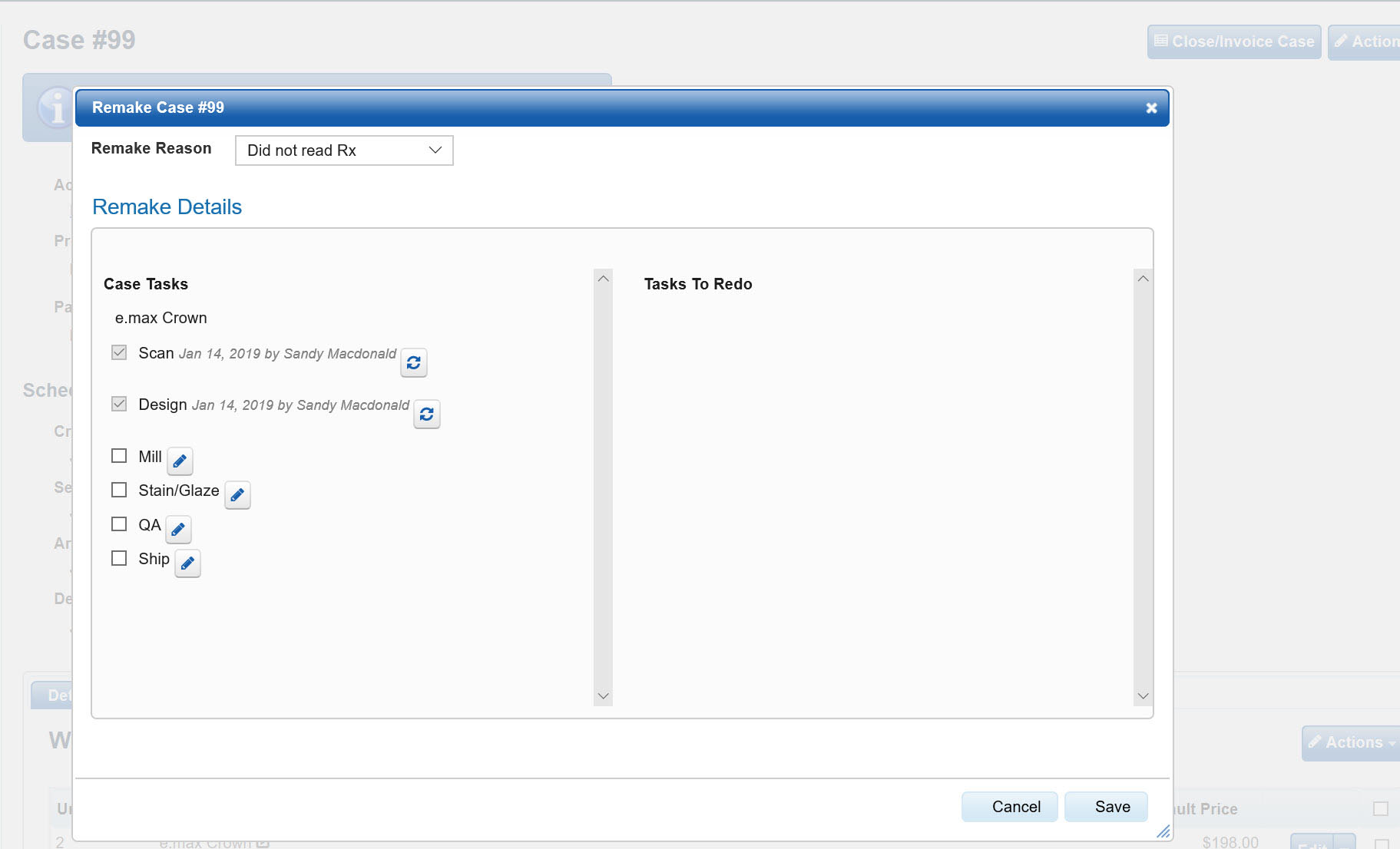
To create an internal remake:
- Go to the case.
- From the Actions menu select Remake Case.
- Select the reason why this case is being remade.
- If completed tasks need to be redone, click the icon.
- In the Redo Task Details window, you can define.
- An adjusted technician pay for this case.
- An estimated financial loss due to this remake that relates to this task.
- The technician that caused the remake.
- Click the OK button.
- Click the Save button.
- New tasks will be added to the case’s manufacturing schedule.
Remake Setup
Labnext allows you to specify the remake reasons that you want to track and define the estimated cost.
To create remake reasons and define the estimated costs:
- Go to Settings | Case Settings | Remake Types.
- Press Add on the top right
- Enter the name of the remake type as you would like it to appear in the remake report.
- Enter the amount. This amount is used to estimate the cost of remaking a case. The remake case will be created with a cost equal to this amount multiplied by the number of units for the procedure being remade. This is used to determine cost in the Cases Remakes Costs report.
Remake Reports
There are four remake reports in Labnext. They are in the Costs section of Labnext Reports.
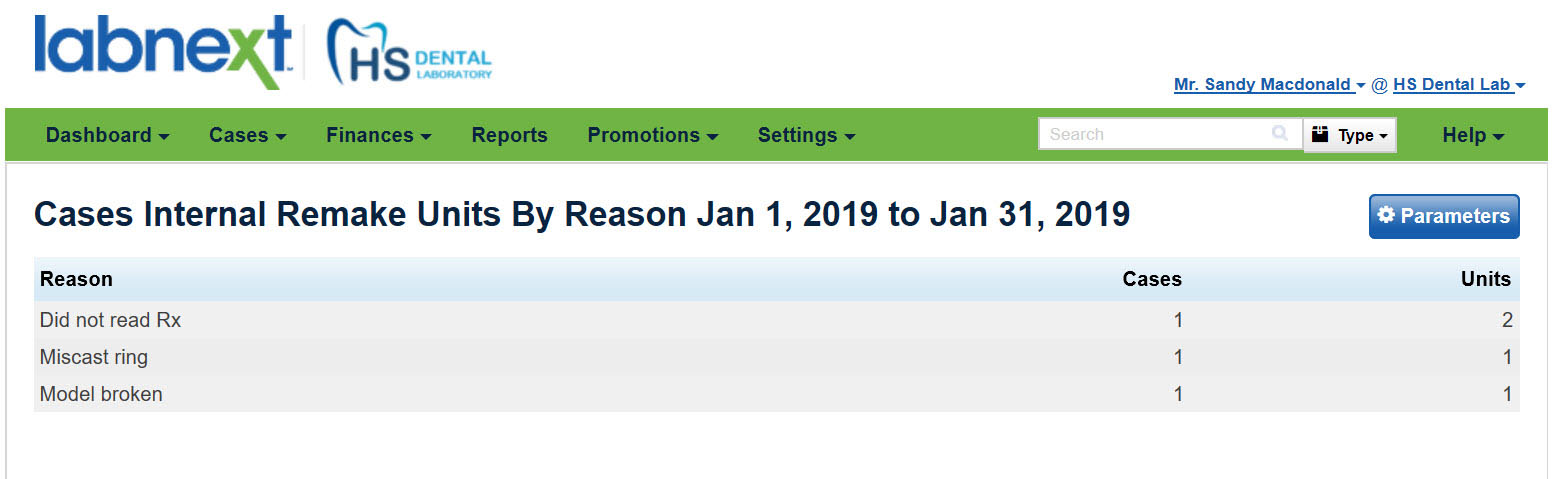
- Case Remakes
- Case Remake Units by Reason
- Case Remakes Top Account
- Case Remake Costs
The Remake Costs report utilizes the costs entered by the remake type as well as any data entry that has happened when the case was entered. Remake cost, loss and percentage are calculated in the following way:
- Remake Cost: Each Remake type has an amount that is multiplied by the procedure’s unit count
- Remake Loss: Remake Cost less Remake Invoice gives you the Remake Loss for the case. A negative amount indicates that you charged more for the remake case than the estimated remake cost.
- Subtotal loss: By provider, totals all remake losses, including profits.
- Percentage: By provider, the percentage of Loss compared to Sales. A negative percentage indicates that all remake for this account brought in extra profits.
For more Information
Learn more about these features or other functionality from the Labnext Manual.
If you see features that your lab does not have access to, please contact:
Edward Meister at 800-403-9870.
If you wish to receive additional training on Labnext features, please contact:
Terri Heath at 801-847-4608.