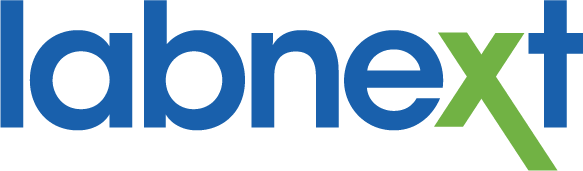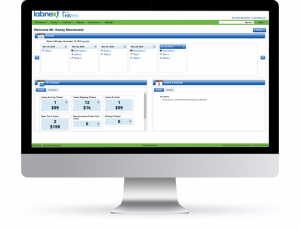Patient List During Case Entry
As you enter the patient name during case creation, Labnext will automatically display a list of existing patients with similar names. If the current case is for a suggested existing patient, simply click on the appropriate name to complete the data entry of the patient details. This feature reduces data entry and improves data accuracy.
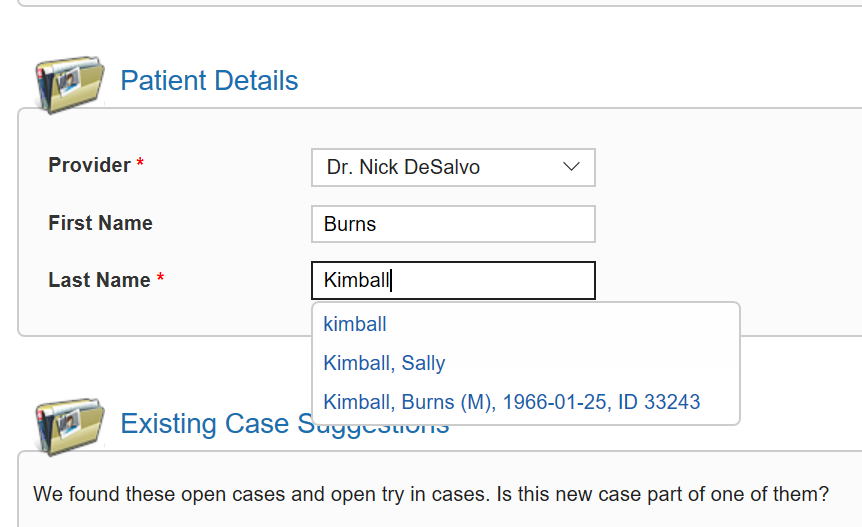
Existing Cases Displayed During Case Entry
If there is a case in the lab for a patient with a name similar to the one being entered, Labnext will automatically display those case details – patient name, case status, case number and case procedure. Click on the case number of the appropriate displayed case to go to that case.
This feature reduces the likelihood of entering duplicate cases. Perhaps the initial case was automatically created via our TRIOS integration and the doctor also submitted the standard RX. Or, the new case is the continuation of a case that was simply out for try-in.
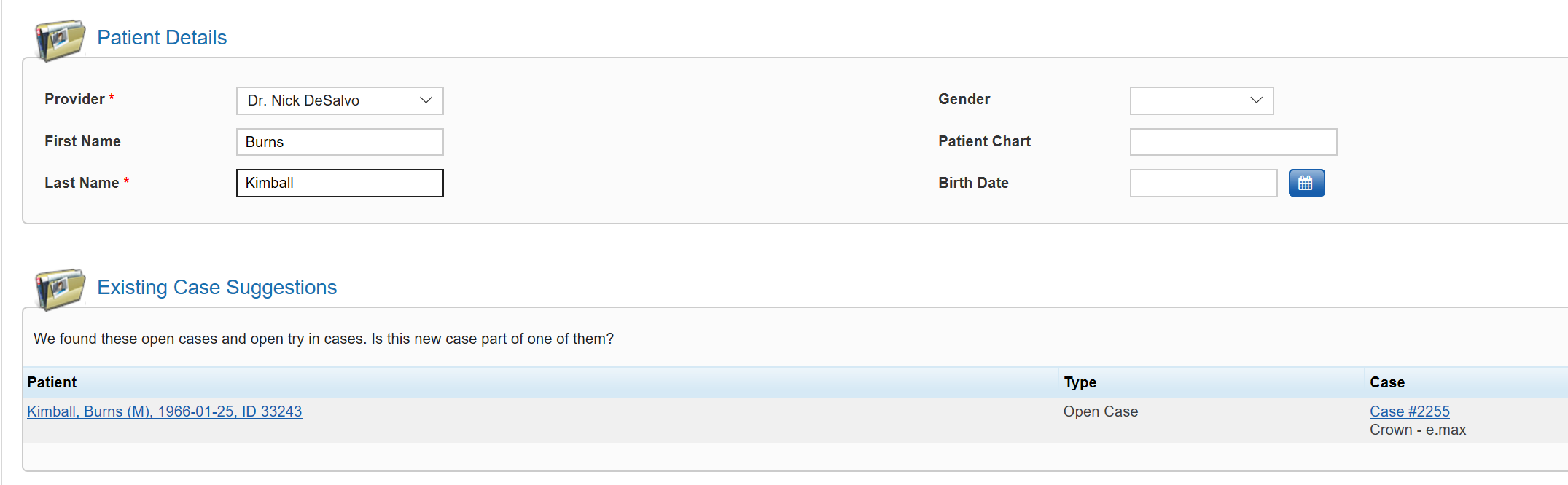
Global Search
Looking for a case in Labnext? Try our powerful search functionality. Enter the patient name to view a list of their cases. Search results are formatted to provide additional insight:
- Check mark indicates an invoiced case
- Hammer indicates a case that is in progress
- Asterisk indicates a case that is out for try-in
Global search supports many ways to find a case in addition to using the patient name.
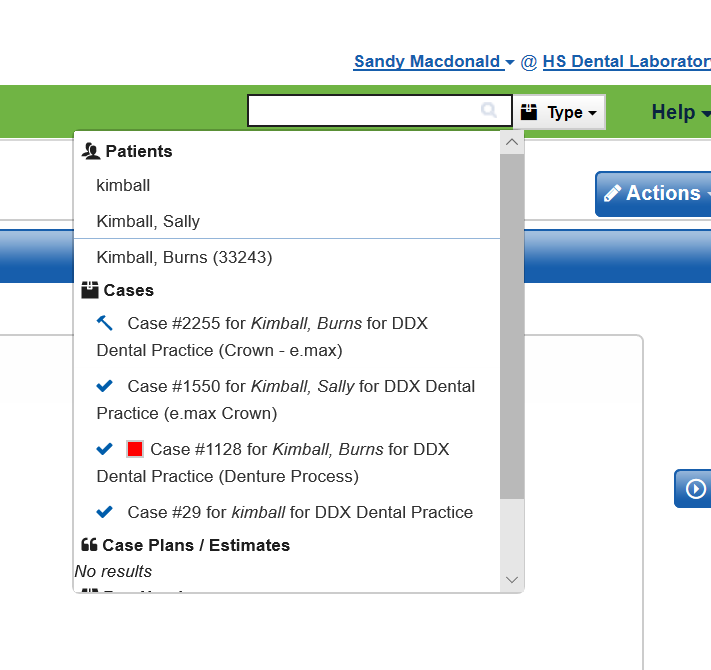
Patient History
Patient case history is automatically displayed on the Labnext case. Beside the patient name will be a count of the number of other cases in Labnext for this patient.
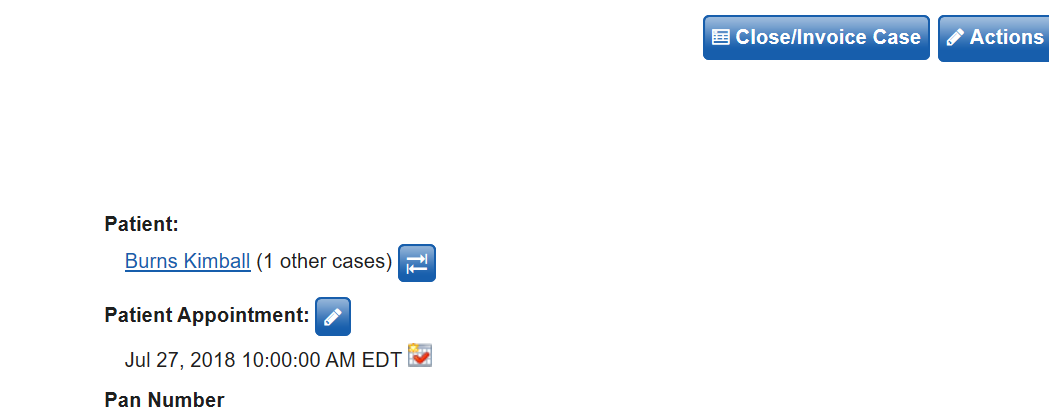
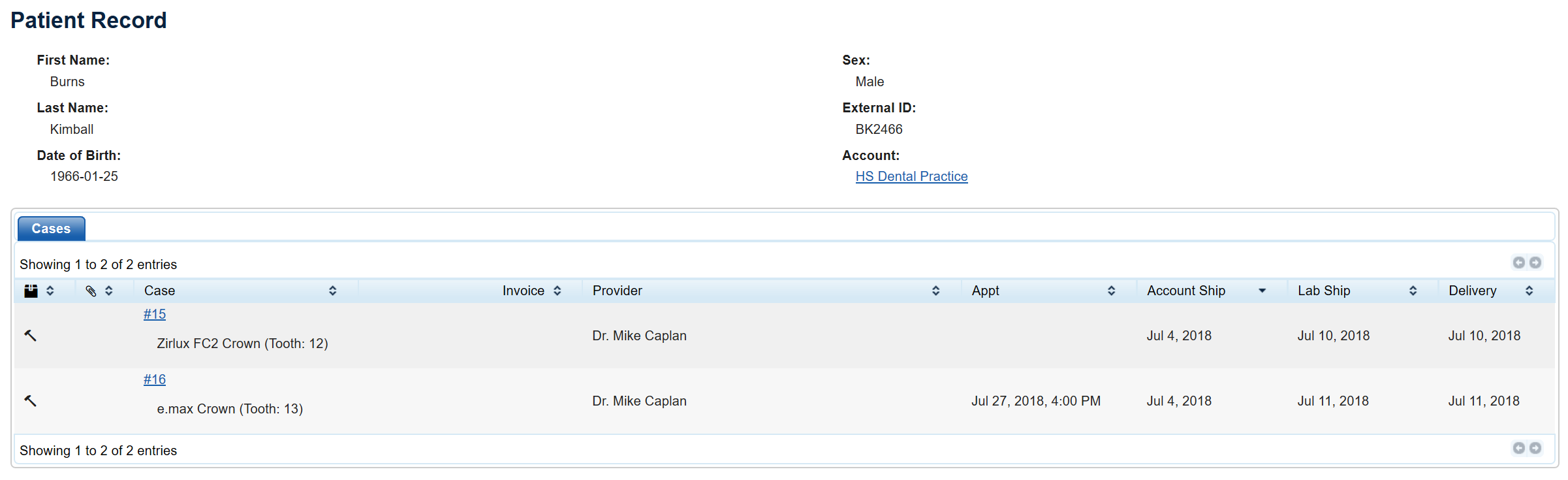
Patient History Corrections
If multiple cases exist in Labnext for the same patient, but the name is spelled differently on the cases (Sue Smith and Susan Smith), Labnext will not link these cases together in patient history. To rectify, go to the case with the misspelled name; click on the change patient icon to the right of the patient name; and update the patient record.
Patient History Corrections
If multiple cases exist in Labnext for the same patient, but the name is spelled differently on the cases (Sue Smith and Susan Smith), Labnext will not link these cases together in patient history. To rectify, go to the case with the misspelled name; click on the change patient icon to the right of the patient name; and update the patient record.
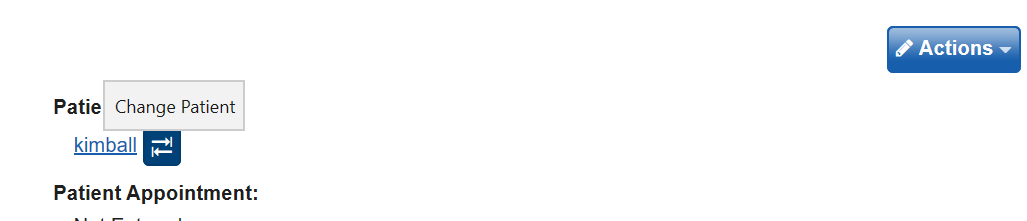
Shipping Labels
Labnext shipping labels have recently been updated so that patient initials can be included. While we’ve had several requests to include the full patient name, Henry Schein legal advises that doing so would represent PHI exposure.
Patient Name Exposure
Protection of PHI is important in our increasingly digital industry. Labnext functionality is designed to display patient details in many useful ways. Yet, case alerts, shipping labels, etc. are designed to not include PHI to help you run a HIPAA-compliant operation. This is a balance between functionality and security / privacy that we are constantly juggling.
For more Information
Learn more about these features or other functionality from the Labnext Manual.
If you see features that your lab does not have access to, please contact:
Edward Meister at 800-403-9870.
If you wish to receive additional training on Labnext features, please contact:
Terri Heath at 801-847-4608.